When deploying a new Service to your Kubernetes cluster, you may encounter a Pod in a CrashLoopBackOff state. If this happens, don’t worry. It's a typical Kubernetes issue that you can easily fix.
Read on to learn how to troubleshoot Kubernetes CrashLoopBackOff errors.
What does “CrashLoopBackOff” mean?
CrashLoopBackOff is a Kubernetes error that happens when a Pod keeps on crashing in a continuous loop.
To check if you're experiencing this error, run the following command:
kubectl get pods
You will then see CrashLoopBackOff under "Status". Pods with an "Error" status may also turn into CrashLoopBackOff errors, so keep an eye on them.
What causes a “CrashLoopBackOff” error?
A CrashLoopBackOff error can happen for several reasons, such as:
- An error happens when deploying the software
- General system misconfiguration
- Incorrect assigned managed identity on your Pod
- Incorrect configuration of container or Pod parameters
- Lack of memory resources
- Locked database, since other Pods are currently using it
- References to binaries or scripts that can't be found in the container
- Setup issues with the init-container
- Two or more containers are using the same port, which doesn't work if they're from the same Pod
Manual Troubleshooting Steps:
There are a few ways to manually troubleshoot this error.
Look at the logs of the failed Pod deployment
To look at the relevant logs, use this command:
kubectl logs [podname] -p
The "-p" tells the software to retrieve the logs of the previous failed instance, which will let you see what's happening at the application level. For instance, an important file may already be locked by a different container because it's in use.
Examine logs from preceding containers
If the deployment logs can't pinpoint the problem, try looking at logs from preceding instances. There are a few ways you can do this:
You can run this command to look at previous Pod logs:
kubectl logs -n --previous
You can run this command to retrieve the last 20 lines of the preceding Pod.
kubectl logs --previous --tail20
Look through the log to see why the Pod is constantly starting and crashing.
Use the "get events" function
If the logs don't tell you anything, you should try looking for errors in the space where Kubernetes saves all the events that happened before your Pod crashed.
You can run this command:
kubectl get events --sort-by=.metadata.creationTimestamp
Add a "--namespace mynamespace" as needed. You will then be able to see what caused the crash.
Look for "Back-off restarting failed container"
You may be able to find errors that you can't find otherwise by running this command:
kubectl describe pod [name]
If you get "Back-off restarting failed container", this means your container suddenly terminated after Kubernetes started it.
Often, this is the result of resource overload caused by increased activity. As such, you need to manage resources for containers and specify the right limits for containers. You should also consider changing "initialDelaySeconds" so the software has more time to respond.
Increase memory resources
Finally, you may be experiencing CrashLoopBackOff errors due to insufficient memory resources. You can increase the memory limit by changing the "resources:limits" in the Container's resource manifest:
apiVersion: v1
kind: Pod
metadata:
name: memory-demo
namespace: mem-example
spec:
containers:
- name: memory-demo-ctr
image: polinux/stress
resources:
requests:
memory: "100Mi"
limits:
memory: "200Mi"
command: ["stress"]
args: ["--vm", "1", "--vm-bytes", "150M", "--vm-hang", "1"]

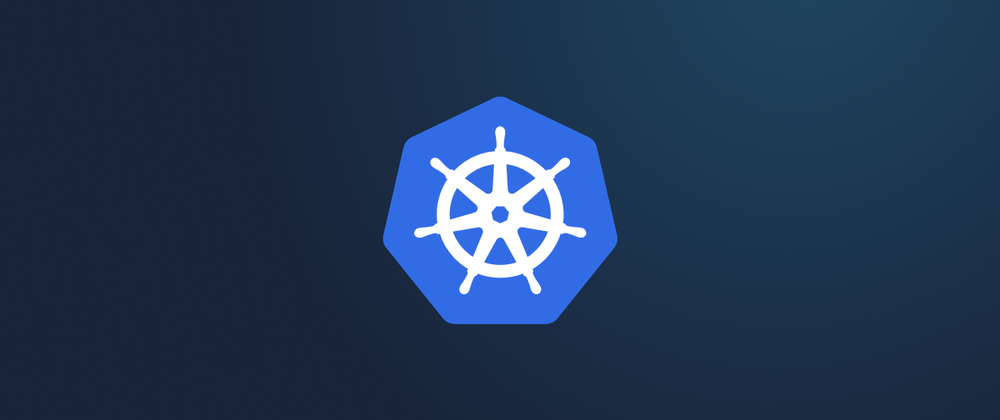

Top comments (0)