Installation of Kubernetes components with Terraform - ExternalDNS, AWS Load Balancer Controller, SecretStore CSI Driver and ASCP, and add a Subscription Filter
The last, fourth part, in which we will install the rest of the controllers and add a couple of useful little things.
All the parts:
- Terraform: building EKS, part 1 — VPC, Subnets and Endpoints
- Terraform: building EKS, part 2 — an EKS cluster, WorkerNodes, and IAM
- Terraform: building EKS, part 3 — Karpenter installation
- Terraform: building EKS, part 4 — installing controllers (this)
Planning
What we have to do now:
- install EKS EBS CSI Addon
- install ExternalDNS controller
- install AWS Load Balancer Controller
- install SecretStore CSI Driver та ASCP
- install Metrics Server
- install Vertical Pod Autoscaler та Horizontal Pod Autoscaler
- add a Subscription Filter to the EKS Cloudwatch Log Group to collect logs in Grafana Loki (see Loki: collecting logs from CloudWatch Logs using Lambda Promtail)
- create a StorageClass with the
ReclaimPolicy=Retainfor PVCs whose EBS disks should be retained when deleting a Deployment/StatefulSet
Files structure now looks like this:
$ tree .
.
├── backend.tf
├── configs
│ └── karpenter-provisioner.yaml.tmpl
├── eks.tf
├── karpenter.tf
├── main.tf
├── outputs.tf
├── providers.tf
├── terraform.tfvars
├── variables.tf
└── vpc.tf
Let’s go.
EBS CSI driver
This addon can be installed from the Amazon EKS Blueprints Addons, which we will use later here for the ExternalDNS, but since we are installing addons through cluster_addons in the EKS module, let’s do this one the same way.
For the aws-ebs-csi-driver ServiceAccount, we will need to have a separate IAM Role – create it using the IRSA Terraform Module.
An example of the EBS CSI is available here — ebs_csi_irsa_role.
Create an iam.tf file – here we will keep the individual resources related to AWS IAM:
module "ebs_csi_irsa_role" {
source = "terraform-aws-modules/iam/aws//modules/iam-role-for-service-accounts-eks"
role_name = "${local.env_name}-ebs-csi-role"
attach_ebs_csi_policy = true
oidc_providers = {
ex = {
provider_arn = module.eks.oidc_provider_arn
namespace_service_accounts = ["kube-system:ebs-csi-controller-sa"]
}
}
}
Run terraform init and deploy:
Next, find the current version of the addon for EKS 1.27:
$ aws eks describe-addon-versions --addon-name aws-ebs-csi-driver --kubernetes-version 1.27 --query "addons[].addonVersions[].[addonVersion, compatibilities[].defaultVersion]" --output text
v1.22.0-eksbuild.2
True
v1.21.0-eksbuild.1
False
...
In the EKS module, addons are installed using the aws_eks_addon resource, see main.tf.
For versions, we can pass the most_recent or addon_version parameter. It is always better to specify the version explicitly, of course.
Create a new variable for the EKS addon versions — add it to the variables.tf:
...
variable "eks_addons_version" {
description = "EKS Add-on versions, will be used in the EKS module for the cluster_addons"
type = map(string)
}
Add values to the terraform.tfvars:
...
eks_addons_version = {
coredns = "v1.10.1-eksbuild.3"
kube_proxy = "v1.27.4-eksbuild.2"
vpc_cni = "v1.14.1-eksbuild.1"
aws_ebs_csi_driver = "v1.22.0-eksbuild.2"
}
Add aws-ebs-csi-driver to the cluster_addons in the eks.tf:
module "eks" {
source = "terraform-aws-modules/eks/aws"
version = "~> 19.0"
...
vpc-cni = {
addon_version = var.eks_addons_version.vpc_cni
}
aws-ebs-csi-driver = {
addon_version = var.eks_addons_version.aws_ebs_csi_driver
service_account_role_arn = module.ebs_csi_irsa_role.iam_role_arn
}
}
...
Deploy and check the Pods:
$ kk -n kube-system get pod | grep csi
ebs-csi-controller-787874f4dd-nlfn2 5/6 Running 0 19s
ebs-csi-controller-787874f4dd-xqbcs 5/6 Running 0 19s
ebs-csi-node-fvscs 3/3 Running 0 20s
ebs-csi-node-jz2ln 3/3 Running 0 20s
Testing EBS CSI
Create a Pod’s manifest with a PVC:
apiVersion: v1
kind: PersistentVolume
metadata:
name: demo-pv
spec:
accessModes:
- ReadWriteOnce
capacity:
storage: 1Gi
storageClassName: standard
hostPath:
path: /tmp/demo-pv
---
apiVersion: v1
kind: PersistentVolumeClaim
metadata:
name: pvc-dynamic
spec:
accessModes:
- ReadWriteOnce
resources:
requests:
storage: 1Gi
storageClassName: gp2
---
apiVersion: v1
kind: Pod
metadata:
name: pvc-pod
spec:
containers:
- name: pvc-pod-container
image: nginx:latest
volumeMounts:
- mountPath: /data
name: data
volumes:
- name: data
persistentVolumeClaim:
claimName: pvc-dynamic
Deploy it and check its status:
$ kk get pod
NAME READY STATUS RESTARTS AGE
pvc-pod 1/1 Running 0 106s
$ kk get pvc
NAME STATUS VOLUME CAPACITY ACCESS MODES STORAGECLASS AGE
pvc-dynamic Bound pvc-a83b3021-03d8-458f-ad84-98805ec4963d 1Gi RWO gp2 119s
$ kk get pv pvc-a83b3021-03d8-458f-ad84-98805ec4963d
NAME CAPACITY ACCESS MODES RECLAIM POLICY STATUS CLAIM STORAGECLASS REASON AGE
pvc-a83b3021-03d8-458f-ad84-98805ec4963d 1Gi RWO Delete Bound default/pvc-dynamic gp2 116s
Done with this.
Terraform and ExternalDNS
For the ExternalDNS, let’s try to use Amazon EKS Blueprints Addons. In contrast to how we did with the EBS CSI, for the ExternalDNS we won’t need to create an IAM Role separately, because the module will create it for us.
Examples can be found in the tests/complete/main.tf file.
However, for some reason, the documentation tells passing parameters for the chart with the external_dns_helm_config parameter (UPD – while writing this post, the page has already been removed altogether), although in reality, this leads to the “An argument named “external_dns_helm_config” is not expected here” error.
To find out how to pass the parameters, go to the module’s page in eks-blueprints-addons and see what inputs are available for the external_dns:
Next, check the main.tf file of the module, where you can see the var.external_dns variable, where you can pass all the parameters.
The default versions of the charts are set in the same file, but they are sometimes outdated, so let’s set our own.
Find the latest version for ExternalDNS:
$ helm repo add external-dns [https://kubernetes-sigs.github.io/external-dns/](https://kubernetes-sigs.github.io/external-dns/)
"external-dns" has been added to your repositories
$ helm search repo external-dns/external-dns --versions
NAME CHART VERSION APP VERSION DESCRIPTION
external-dns/external-dns 1.13.1 0.13.6 ExternalDNS synchronizes exposed Kubernetes Ser...
...
Add a variable for chart versions:
variable "helm_release_versions" {
description = "Helm Chart versions to be deployed into the EKS cluster"
type = map(string)
}
Add values to the terraform.tfvars file:
...
helm_release_versions = {
karpenter = "v0.30.0"
external_dns = "1.13.1"
}
We have one dedicated zone for each environment, so we just set it in the varables.tf as a string:
...
variable "external_dns_zone" {
type = string
description = "AWS Route53 zone to be used by ExternalDNS in domainFilters and its IAM Policy"
}
And a value in the tfvars:
...
external_dns_zone = "dev.example.co"
Create a controllers.tf file, and describe the ExternalDNS deployment.
With the data "aws_route53_zone" get information about our Route53 Hosted Zone, and pass its ARN to the external_dns_route53_zone_arns parameter.
Since we are using a VPC Endpoint for the AWS STS, we need to pass the eks.amazonaws.com/sts-regional-endpoints="true" in the ServiceAccount’s annotation – similar to how we did for the Karpenter in the previous part.
In the external_dns.values, set the desired parameters – a policy, our domain in the domainFilters, and set the tolerations to run on our default Nodes:
data "aws_route53_zone" "example" {
name = var.external_dns_zone
}
module "eks_blueprints_addons" {
source = "aws-ia/eks-blueprints-addons/aws"
version = "~> 1.7.2"
cluster_name = module.eks.cluster_name
cluster_endpoint = module.eks.cluster_endpoint
cluster_version = module.eks.cluster_version
oidc_provider_arn = module.eks.oidc_provider_arn
enable_external_dns = true
external_dns = {
namespace = "kube-system"
chart_version = var.helm_release_versions.external_dns
values = [
<<-EOT
policy: upsert-only
domainFilters: [${data.aws_route53_zone.example.name}]
tolerations:
- key: CriticalAddonsOnly
value: "true"
operator: Equal
effect: NoExecute
- key: CriticalAddonsOnly
value: "true"
operator: Equal
effect: NoSchedule
EOT
]
set = [
{
name = "serviceAccount.annotations.eks\\.amazonaws\\.com/sts-regional-endpoints"
value = "true"
type = "string"
}
]
}
external_dns_route53_zone_arns = [
data.aws_route53_zone.example.arn
]
}
Deploy it and check the Pod:
$ kk get pod -l app.kubernetes.io/instance=external-dns
NAME READY STATUS RESTARTS AGE
external-dns-597988f847-rxqds 1/1 Running 0 66s
Testing ExternalDNS
Create a Kubernetes Service with the LoadBalancer type:
apiVersion: v1
kind: Service
metadata:
name: mywebapp
labels:
service: nginx
annotations:
external-dns.alpha.kubernetes.io/hostname: test-dns.dev.example.co
spec:
selector:
service: nginx
type: LoadBalancer
ports:
- port: 80
targetPort: 80
Deploy it and check the ExternalDNS logs:
...
time="2023-09-13T12:01:39Z" level=info msg="Desired change: CREATE cname-test-dns.dev.example.co TXT [Id: /hostedzone/Z09***BL9]"
time="2023-09-13T12:01:39Z" level=info msg="Desired change: CREATE test-dns.dev.example.co A [Id: /hostedzone/Z09***BL9]"
time="2023-09-13T12:01:39Z" level=info msg="Desired change: CREATE test-dns.dev.example.co TXT [Id: /hostedzone/Z09***BL9]"
time="2023-09-13T12:01:39Z" level=info msg="3 record(s) in zone dev.example.co. [Id: /hostedzone/Z09***BL9] were successfully updated
Done here.
Terraform and AWS Load Balancer Controller
Let’s do it in the same way as we just did with the ExternalDNS — using the Amazon EKS Blueprints Addons module.
First, we need to tag our Public and Private subnets — see the Subnet Auto Discovery.
Also, check that they have the kubernetes.io/cluster/${cluster-name} = owned tag (it should be if you deployed them with the Terraform EKS module, as we did in the first part).
Add tags using public_subnet_tags and private_subnet_tags:
...
module "vpc" {
source = "terraform-aws-modules/vpc/aws"
version = "~> 5.1.1"
...
public_subnet_tags = {
"kubernetes.io/role/elb" = 1
}
private_subnet_tags = {
"karpenter.sh/discovery" = local.eks_cluster_name
"kubernetes.io/role/internal-elb" = 1
}
...
}
...
The module creation is described here>>>.
Find the current version of the chart:
$ helm repo add aws-eks-charts [https://aws.github.io/eks-charts](https://aws.github.io/eks-charts)
"aws-eks-charts" has been added to your repositories
$ helm search repo aws-eks-chart/aws-load-balancer-controller --versions
NAME CHART VERSION APP VERSION DESCRIPTION
aws-eks-chart/aws-load-balancer-controller 1.6.1 v2.6.1 AWS Load Balancer Controller Helm chart for Kub...
aws-eks-chart/aws-load-balancer-controller 1.6.0 v2.6.0 AWS Load Balancer Controller Helm chart for Kub...
...
Add the chart version to the helm_release_versions variable:
...
helm_release_versions = {
karpenter = "0.16.3"
external_dns = "1.13.1"
aws_load_balancer_controller = "1.6.1"
}
Add the aws_load_balancer_controller resource to the controllers.tf file:
...
enable_aws_load_balancer_controller = true
aws_load_balancer_controller = {
namespace = "kube-system"
chart_version = var.helm_release_versions.aws_load_balancer_controller
values = [
<<-EOT
tolerations:
- key: CriticalAddonsOnly
value: "true"
operator: Equal
effect: NoExecute
- key: CriticalAddonsOnly
value: "true"
operator: Equal
effect: NoSchedule
EOT
]
set = [
{
name = "serviceAccount.annotations.eks\\.amazonaws\\.com/sts-regional-endpoints"
value = "true"
type = "string"
}
]
}
}
Deploy, and check the Pod:
$ kk get pod | grep aws
aws-load-balancer-controller-7bb9d7d8-4m4kz 1/1 Running 0 99s
aws-load-balancer-controller-7bb9d7d8-8l58n 1/1 Running 0 99s
Testing AWS Load Balancer Controller
Add a Pod, Service, and an Ingress:
---
apiVersion: v1
kind: Pod
metadata:
name: hello-pod
labels:
app: hello
spec:
containers:
- name: hello-container
image: nginxdemos/hello
ports:
- containerPort: 80
---
apiVersion: v1
kind: Service
metadata:
name: hello-service
spec:
type: NodePort
selector:
app: hello
ports:
- protocol: TCP
port: 80
targetPort: 80
---
apiVersion: networking.k8s.io/v1
kind: Ingress
metadata:
name: hello-ingress
annotations:
alb.ingress.kubernetes.io/scheme: internet-facing
spec:
ingressClassName: alb
rules:
- host: test-dns.dev.example.co
http:
paths:
- path: /
pathType: Prefix
backend:
service:
name: hello-service
port:
number: 80
Deploy, and check the Ingress to see if a corresponding AWS Load Balancer has been added to it:
$ kk get ingress
NAME CLASS HOSTS ADDRESS PORTS AGE
hello-ingress alb test-dns.dev.example.co k8s-kubesyst-helloing-***.us-east-1.elb.amazonaws.com 80 45s
Done here too.
Terraform and SecretStore CSI Driver with ASCP
SecretStore CSI Driver and AWS Secrets and Configuration Provider (ASCP) are needed to connect to the AWS Secrets Manager and Parameter Store into a Kubernetes cluster, see AWS: Kubernetes — AWS Secrets Manager and Parameter Store integration.
Here, we will also use the Amazon EKS Blueprints Addons — see secrets_store_csi_driver and secrets_store_csi_driver_provider_aws.
No settings are required here — just add Tolerations.
Find versions:
$ helm repo add secrets-store-csi-driver [https://kubernetes-sigs.github.io/secrets-store-csi-driver/charts](https://kubernetes-sigs.github.io/secrets-store-csi-driver/charts)
"secrets-store-csi-driver" has been added to your repositories
$ helm repo add secrets-store-csi-driver-provider-aws [https://aws.github.io/secrets-store-csi-driver-provider-aws](https://aws.github.io/secrets-store-csi-driver-provider-aws)
"secrets-store-csi-driver-provider-aws" has been added to your repositories
$ helm search repo secrets-store-csi-driver/secrets-store-csi-driver
NAME CHART VERSION APP VERSION DESCRIPTION
secrets-store-csi-driver/secrets-store-csi-driver 1.3.4 1.3.4 A Helm chart to install the SecretsStore CSI Dr...
$ helm search repo secrets-store-csi-driver-provider-aws/secrets-store-csi-driver-provider-aws
NAME CHART VERSION APP VERSION DESCRIPTION
secrets-store-csi-driver-provider-aws/secrets-s... 0.3.4 A Helm chart for the AWS Secrets Manager and Co...
Add new values to the helm_release_versions variable in the terraform.tfvars:
...
helm_release_versions = {
karpenter = "0.16.3"
external_dns = "1.13.1"
aws_load_balancer_controller = "1.6.1"
secrets_store_csi_driver = "1.3.4"
secrets_store_csi_driver_provider_aws = "0.3.4"
}
Add the modules to the controllers.tf:
...
enable_secrets_store_csi_driver = true
secrets_store_csi_driver = {
namespace = "kube-system"
chart_version = var.helm_release_versions.secrets_store_csi_driver
values = [
<<-EOT
tolerations:
- key: CriticalAddonsOnly
value: "true"
operator: Equal
effect: NoExecute
- key: CriticalAddonsOnly
value: "true"
operator: Equal
effect: NoSchedule
EOT
]
}
enable_secrets_store_csi_driver_provider_aws = true
secrets_store_csi_driver_provider_aws = {
namespace = "kube-system"
chart_version = var.helm_release_versions.secrets_store_csi_driver_provider_aws
values = [
<<-EOT
tolerations:
- key: CriticalAddonsOnly
value: "true"
operator: Equal
effect: NoExecute
- key: CriticalAddonsOnly
value: "true"
operator: Equal
effect: NoSchedule
EOT
]
}
}
IAM Policy
For IAM Roles, which we will then add to services that need access to AWS SecretsManager/ParameterStore, you will need to connect an IAM Policy that allows access to the corresponding AWS API calls.
Let’s create it together with EKS in our file iam.tf:
resource "aws_iam_policy" "sm_param_access" {
name = "sm-and-param-store-ro-access-policy"
description = "Additional policy to access Serets Manager and Parameter Store"
policy = jsonencode({
Version = "2012-10-17"
Statement = [
{
Action = [
"secretsmanager:DescribeSecret",
"secretsmanager:GetSecretValue",
"ssm:DescribeParameters",
"ssm:GetParameter",
"ssm:GetParameters",
"ssm:GetParametersByPath"
]
Effect = "Allow"
Resource = "*"
},
]
})
}
Deploy it and check the Pods:
$ kk -n kube-system get pod | grep secret
secrets-store-csi-driver-bl6s5 3/3 Running 0 86s
secrets-store-csi-driver-krzvp 3/3 Running 0 86s
secrets-store-csi-driver-provider-aws-7v7jq 1/1 Running 0 102s
secrets-store-csi-driver-provider-aws-nz5sz 1/1 Running 0 102s
secrets-store-csi-driver-provider-aws-rpr54 1/1 Running 0 102s
secrets-store-csi-driver-provider-aws-vhkwl 1/1 Running 0 102s
secrets-store-csi-driver-r4rrr 3/3 Running 0 86s
secrets-store-csi-driver-r9428 3/3 Running 0 86s
Testing SecretStore CSI Driver
To access the SecretStore, you need to add a ServiceAccount with an IAM role for a Kubernetes Pod.
The policy has already been created — let’s add an IAM Role.
Here is a description of its Trust policy:
{
"Version": "2012-10-17",
"Statement": [
{
"Effect": "Allow",
"Action": "sts:AssumeRoleWithWebIdentity",
"Principal": {
"Federated": "arn:aws:iam::492 ***148:oidc-provider/oidc.eks.us-east-1.amazonaws.com/id/268*** 3CE"
},
"Condition": {
"StringEquals": {
"oidc.eks.us-east-1.amazonaws.com/id/268***3CE:aud": "sts.amazonaws.com",
"oidc.eks.us-east-1.amazonaws.com/id/268***3CE:sub": "system:serviceaccount:default:ascp-test-serviceaccount"
}
}
}
]
}
Create the Role:
$ aws iam create-role --role-name ascp-iam-role --assume-role-policy-document file://ascp-trust.json
Attach the policy:
$ aws iam attach-role-policy --role-name ascp-iam-role --policy-arn=arn:aws:iam::492***148:policy/sm-and-param-store-ro-access-policy
Create an entry in the AWS Parameter Store:
$ aws ssm put-parameter --name eks-test-param --value 'paramLine' --type "String"
{
"Version": 1,
"Tier": "Standard"
}
Add a manifest with the SecretProviderClass:
---
apiVersion: secrets-store.csi.x-k8s.io/v1
kind: SecretProviderClass
metadata:
name: eks-test-secret-provider-class
spec:
provider: aws
parameters:
objects: |
- objectName: "eks-test-param"
objectType: "ssmparameter"
---
apiVersion: v1
kind: ServiceAccount
metadata:
name: ascp-test-serviceaccount
annotations:
eks.amazonaws.com/role-arn: arn:aws:iam::492***148:role/ascp-iam-role
eks.amazonaws.com/sts-regional-endpoints: "true"
---
apiVersion: v1
kind: Pod
metadata:
name: ascp-test-pod
spec:
containers:
- name: ubuntu
image: ubuntu
command: ['sleep', '36000']
volumeMounts:
- name: ascp-test-secret-volume
mountPath: /mnt/ascp-secret
readOnly: true
restartPolicy: Never
serviceAccountName: ascp-test-serviceaccount
volumes:
- name: ascp-test-secret-volume
csi:
driver: secrets-store.csi.k8s.io
readOnly: true
volumeAttributes:
secretProviderClass: eks-test-secret-provider-class
Deploy it (to the default namespace, because in the Trust policy, we have a check of the subject for the "system:serviceaccount:default:ascp-test-serviceaccount"), and check the file in the Pod:
$ kk exec -ti pod/ascp-test-pod -- cat /mnt/ascp-secret/eks-test-param
paramLine
Terraform and Metrics Server
Here, we will also use the Amazon EKS Blueprints Addons — see metrics_server.
You don’t need any additional settings either — just turn it on and check it. You don’t even have to specify a version, just tolerations.
Add to the controllers.tf:
...
enable_metrics_server = true
metrics_server = {
values = [
<<-EOT
tolerations:
- key: CriticalAddonsOnly
value: "true"
operator: Equal
effect: NoExecute
- key: CriticalAddonsOnly
value: "true"
operator: Equal
effect: NoSchedule
EOT
]
}
}
Deploy, check the Pod:
$ kk get pod | grep metr
metrics-server-76c55fc4fc-b9wdb 1/1 Running 0 33s
And check with the kubectl top:
$ kk top node
NAME CPU(cores) CPU% MEMORY(bytes) MEMORY%
ip-10-1-32-148.ec2.internal 53m 2% 656Mi 19%
ip-10-1-49-103.ec2.internal 56m 2% 788Mi 23%
...
Terraform and Vertical Pod Autoscaler
I forgot that the Horizontal Pod Autoscaler does not require a separate controller, so here we only need to add the Vertical Pod Autoscaler.
We take it again from the Amazon EKS Blueprints Addons, see vpa.
Find the version:
$ helm repo add vpa [https://charts.fairwinds.com/stable](https://charts.fairwinds.com/stable)
"vpa" has been added to your repositories
$ helm search repo vpa/vpa
NAME CHART VERSION APP VERSION DESCRIPTION
vpa/vpa 2.5.1 0.14.0 A Helm chart for Kubernetes Vertical Pod Autosc...
Add to the terraform.tfvars:
helm_release_versions = {
...
vpa = "2.5.1"
}
Add to the controllers.tf:
...
enable_vpa = true
vpa = {
namespace = "kube-system"
values = [
<<-EOT
tolerations:
- key: CriticalAddonsOnly
value: "true"
operator: Equal
effect: NoExecute
- key: CriticalAddonsOnly
value: "true"
operator: Equal
effect: NoSchedule
EOT
]
}
}
Deploy, check the Pods:
$ kk get pod | grep vpa
vpa-admission-controller-697d87b47f-tlzmb 1/1 Running 0 70s
vpa-recommender-6fd945b759-6xdm6 1/1 Running 0 70s
vpa-updater-bbf597fdd-m8pjg 1/1 Running 0 70s
And a CRD:
$ kk get crd | grep vertic
verticalpodautoscalercheckpoints.autoscaling.k8s.io 2023-09-14T11:18:06Z
verticalpodautoscalers.autoscaling.k8s.io 2023-09-14T11:18:06Z
Testing Vertical Pod Autoscaler
Describe a Deployment and a VPA:
apiVersion: apps/v1
kind: Deployment
metadata:
name: hamster
spec:
selector:
matchLabels:
app: hamster
replicas: 2
template:
metadata:
labels:
app: hamster
spec:
securityContext:
runAsNonRoot: true
runAsUser: 65534 # nobody
containers:
- name: hamster
image: registry.k8s.io/ubuntu-slim:0.1
resources:
requests:
cpu: 100m
memory: 50Mi
command: ["/bin/sh"]
args:
- "-c"
- "while true; do timeout 0.5s yes >/dev/null; sleep 0.5s; done"
---
apiVersion: "autoscaling.k8s.io/v1"
kind: VerticalPodAutoscaler
metadata:
name: hamster-vpa
spec:
targetRef:
apiVersion: "apps/v1"
kind: Deployment
name: hamster
resourcePolicy:
containerPolicies:
- containerName: '*'
minAllowed:
cpu: 100m
memory: 50Mi
maxAllowed:
cpu: 1
memory: 500Mi
controlledResources: ["cpu", "memory"]
Deploy it, and in a minute or two, check the VPA:
$ kk get vpa
NAME MODE CPU MEM PROVIDED AGE
hamster-vpa 100m 104857600 True 61s
And Pods statutes:
$ kk get pod
NAME READY STATUS RESTARTS AGE
hamster-8688cd95f9-hswm6 1/1 Running 0 60s
hamster-8688cd95f9-tl8bd 1/1 Terminating 0 90s
Done here.
Add a Subscription Filter to the EKS Cloudwatch Log Group with Terraform
Almost everything is done. There are two small things left.
First, add the forwarding of logs from EKS Cloudwatch Log Groups to the Lambda function with a Promtail instance, which will forward these logs to a Grafana Loki instance.
Our EKS module creates a CloudWatch Log Group /aws/eks/atlas-eks-dev-1–27-cluster/cluster with streams:
It returns the name of this group through the cloudwatch_log_group_name output, which we can use in the aws_cloudwatch_log_subscription_filter to add a filter to this log group, in which we need to pass the destination_arn from our Lambda’s ARN.
We already have a Lambda function, that is created from a separate automation for the monitoring stack (see VictoriaMetrics: deploying a Kubernetes monitoring stack). To get its ARN, use data "aws_lambda_function", to which we pass the name of the function, and put the name itself in variables:
variable "promtail_lambda_logger_function_name" {
type = string
description = "Monitoring Stack's Lambda Function with Promtail to collect logs to Grafana Loki"
}
The value is in the tfvars:
...
promtail_lambda_logger_function_name = "grafana-dev-1-26-loki-logger-eks"
For our Subscription Filter to be able to call this function, we need to add the aws_lambda_permission, where we’ll pass the ARN of our log group to the source_arn. Here, note that the ARN is passed as arn::name:*.
In the principal you need to specify logs.AWS_REGION.amazonaws.com – AWS_REGION can be obtained from the data "aws_region".
Describe resources in the eks.tf:
...
data "aws_lambda_function" "promtail_logger" {
function_name = var.promtail_lambda_logger_function_name
}
data "aws_region" "current" {}
resource "aws_lambda_permission" "allow_cloudwatch_for_promtail" {
statement_id = "AllowExecutionFromCloudWatch"
action = "lambda:InvokeFunction"
function_name = var.promtail_lambda_logger_function_name
principal = "logs.${data.aws_region.current.name}.amazonaws.com"
source_arn = "${module.eks.cloudwatch_log_group_arn}:*"
}
resource "aws_cloudwatch_log_subscription_filter" "eks_promtail_logger" {
name = "eks_promtail"
log_group_name = module.eks.cloudwatch_log_group_name
filter_pattern = ""
destination_arn = data.aws_lambda_function.promtail_logger.arn
}
Deploy it and check the Log Group:
And logs in the Grafana Loki:
Creating a Kubernetes StorageClass with Terraform
In another EKS module for Terraform — cookpad/terraform-aws-eks — this could be done through the storage_classes.yaml.tmpl template file, but our module does not have it.
However, this is done in one manifest, so we add it to our eks.tf:
...
resource "kubectl_manifest" "storageclass_gp2_retain" {
yaml_body = <<YAML
apiVersion: storage.k8s.io/v1
kind: StorageClass
metadata:
name: gp2-retain
provisioner: kubernetes.io/aws-ebs
reclaimPolicy: Retain
allowVolumeExpansion: true
volumeBindingMode: WaitForFirstConsumer
YAML
}
Deploy it and check the available StorageClasses:
$ kk get storageclass
NAME PROVISIONER RECLAIMPOLICY VOLUMEBINDINGMODE ALLOWVOLUMEEXPANSION AGE
gp2 (default) kubernetes.io/aws-ebs Delete WaitForFirstConsumer false 27h
gp2-retain kubernetes.io/aws-ebs Retain WaitForFirstConsumer true 5m46s
And finally, that’s it.
It’s like I’ve added everything I need for a full-fledged AWS Elastic Kubernetes Service cluster.
Originally published at RTFM: Linux, DevOps, and system administration.

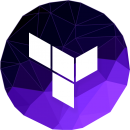

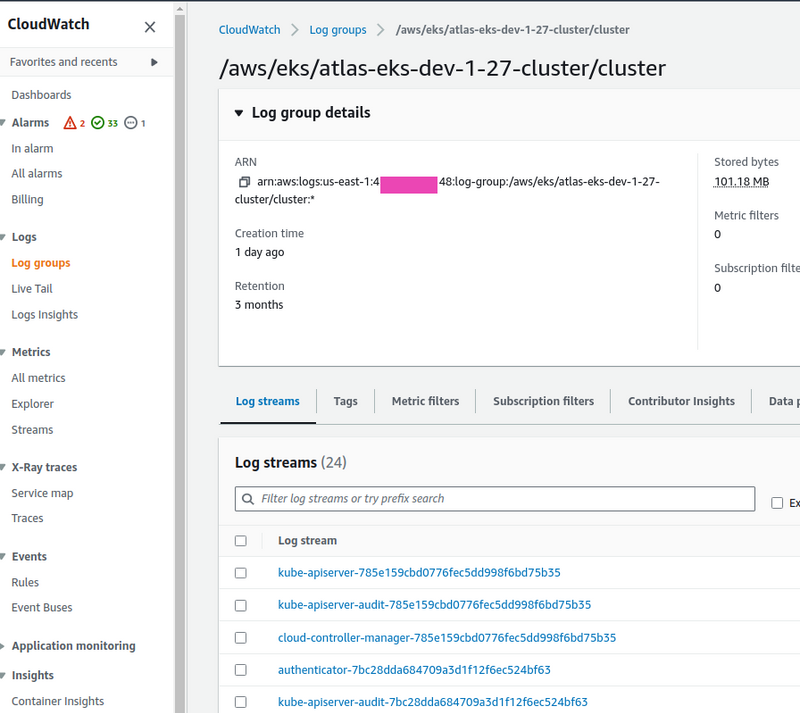
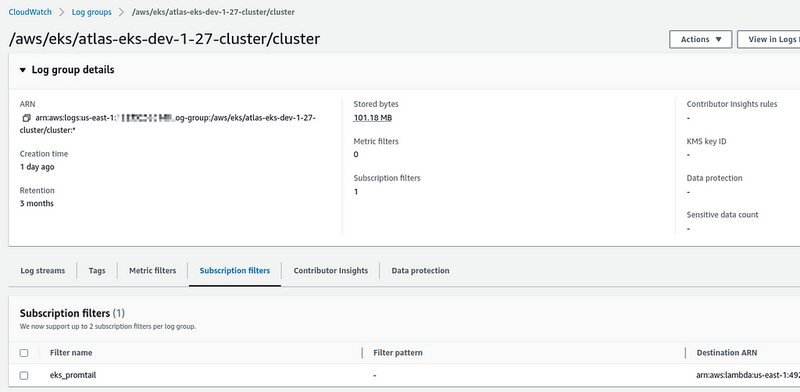
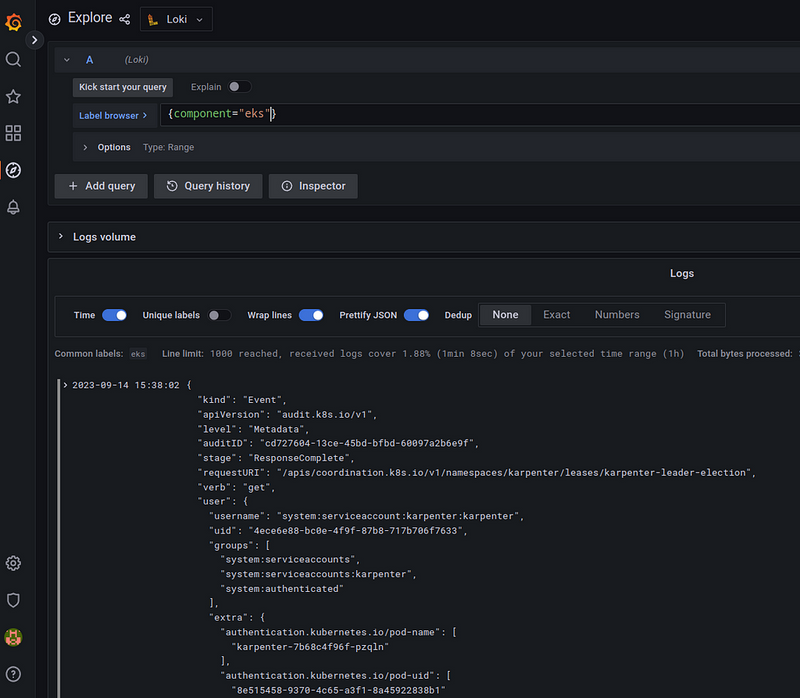

Top comments (1)
This post explains how to install controllers on EKS using Terraform. It’s an important step to manage resources on your Kubernetes cluster. Follow along to set things up easily.