Introduction
Hi, I am Akshay Rao this is the part II of container manipulations. I had written the blog on basic manipulation.
I will leave the link of the previous in the conclusion.
I have used Go app for demonstration purposes.
How to Restart a Container
Here there can be two situations
- Restating a stoped or killed container
- Rebooting a running container
To restart a stopped or killed container we can use container start command
docker container start “identifier”
docker container start akshay_rao
akshay_rao
akshayrao@HL00802 ~ % docker container ls -a
CONTAINER ID IMAGE COMMAND CREATED STATUS PORTS NAMES
6360b3c15f34 aksrao1998/first-go-project "/app/project" 28 hours ago Up 14 seconds 0.0.0.0:8080->8080/tcp akshay_rao
52fa8c04c200 aksrao1998/first-go-project "/app/project" 29 hours ago Exited (2) 28 hours ago elated_colden
b2f071967c1a aksrao1998/first-go-project "/app/project" 29 hours ago Exited (2) 29 hours ago goofy_haslett
5db127b7f005 aksrao1998/first-go-repository:first-go-project "/app/project" 29 hours ago Exited (2) 29 hours ago nostalgic_margulis
eab55402a418 aksrao1998/first-go-repository:first-go-project "/app/project" 29 hours ago Exited (2) 29 hours ago blissful_sutherland
b0de1c496db1 aksrao1998/first-go-project "/app/project" 29 hours ago Exited (2) 29 hours ago peaceful_moore
7c72eda7950c aksrao1998/first-go-project "/app/project" 4 weeks ago Exited (2) 4 weeks ago zealous_clarke
Rebooting a container
docker conatiner restart “indentifier”
docker container restart akshay_rao
akshay_rao
How to Create a Container Without Running
docker container create “image-name”
docker container create -p 8080:8080 aksrao1998/first-go-project
6360b3c15f34b8dc605079cfd1c58f9e4ea9c900d4307bab5fafe766c4623451
How to Remove Dangling Containers
Container rm command is used when un-necessary container are there.
docker container rm “container-identifier”
There is also option —rm for container run and container start commands which will remove the containers as soon as they are stopped.
docker container run —rm -p 8080:8080 —name remove_it aksrao1998/first-go-project
How to Run a Container in Interactive Mode
Sometimes we have to execute commands inside the container, -it option is used to get acccess to the STDERR.
Any interactive program inside a container can be interacted with using the -it option. This choice is actually the combination of two distinct choices.
You can send inputs to bash by connecting to the container's input stream using the -i or —interactive option.
By allocating a pseudo-tty, the -t or —tty option ensures that you receive good formatting and a native terminal-like experience.
How to Work With Executable Images
The program running inside the container is isolated from the local host file system so to grant direct access used bind mounts.
By using a bind mount, you can create a two-way data connection between the contents of one directory (the source) on your local file system and another directory inside a container (destination). The source directory will benefit from any modifications made to the destination directory in this manner, and vice versa.
—volume or -v “”local file system directory absolute path:”container file system directory absolute path”:”read write access”
Conclusion
I have covered most of the container manipulation.
the last blog link:-https://dev.to/aksrao1998/docker-container-manipulation-part-i-1pbe
Thank you


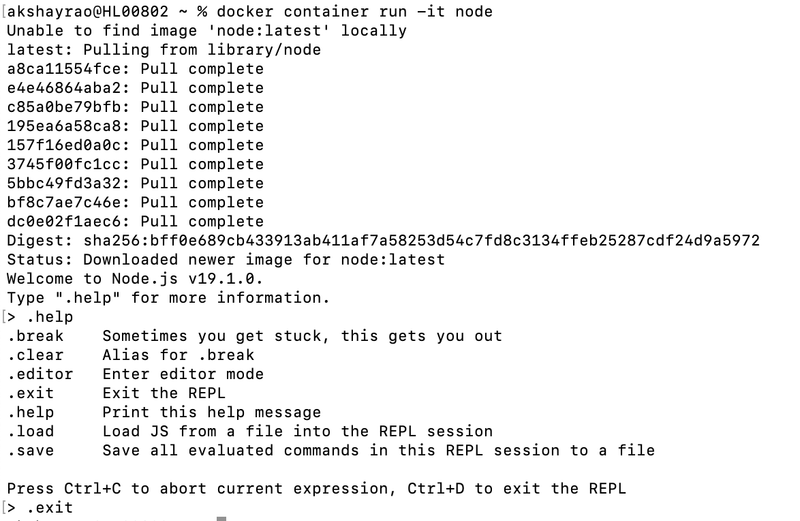

Top comments (2)
This post looks helpful for learning more about using Docker containers. Part-II might explain advanced steps, so it’s great for those wanting to improve their Docker skills!
In the intricate realm of Docker container manipulation Part-II, understanding the shanghai hair is like uncovering a crucial element in a strategic game. These links establish connections, much like the strategic moves in a game of chess. Mastering this aspect enhances the efficiency and interactivity of the containers, ensuring a seamless digital orchestration.