The terraform console command allows you to experiment with Terraform functions and expressions. In this blog post, we will explore how to use the command.
What is the Terraform console command?
The terraform console command is part of the Terraform CLI. It will open an interactive console where you can experiment and test expressions before using them in production.
Terraform Console Examples
To enter the Terraform console type in the following command
terraform console
From here you can try and test several different scenarios.
The first example to try is some arithmetic, you can type in 2 + 5 and the terraform console will give you an output.
Equally, you can input something like:
format("Hello, %s!", "Techielass")
In this example, the format function is used to create a string with a placeholder %s that is replaced by the value "Techielass".
The resulting string "Hello, Techielass!" is returned by the function.
You can also use the terraform console command to test and query Terraform files.
Let’s take an example of Terraform code for deploying an Azure resource group using the Azure provider:
# Define Azure provider
provider "azurerm" {
features {}
}
# Define variables
variable "resource_group_name" {
type = string
default = "techielass-resource-group"
}
variable "location" {
type = string
default = "UK South"
}
# Create Azure resource group
resource "azurerm_resource_group" "example" {
name = var.resource_group_name
location = var.location
}
Code explanation:
-
Provider Block : The provider block specifies that we are using the
azurermprovider, which allows Terraform to interact with Azure resources. -
Variables : Variables are used to parameterize the Terraform configuration. In this example, we have defined two variables:
- resource_group_name: Specifies the name of the Azure resource group to be created. This variable has a default value of "techielass-resource-group", which can be overridden when running Terraform.
- location: Specifies the Azure region where the resource group will be deployed. It has a default value of "UK South".
Resource Block : The resource block defines the Azure resource to be managed by Terraform. In this case, we are creating an Azure resource group using the
azurerm_resource_groupresource type. Thenameattribute is set to the value of theresource_group_namevariable, and thelocationattribute is set to the value of thelocationvariable.
To test and query Terraform files using the terraform console :
- First, ensure that you have initialized the Terraform configuration in the directory containing your
.tffiles by running terraform init.
Once the initialization is complete, you can open the Terraform console by running terraform console.
In the Terraform console, you can interactively evaluate expressions and query Terraform configuration elements. For example, you can query the value of variables or perform calculations.
To use variables, you can simply reference them by name. For instance, you can type
var.resource_group_nameto see the current value of theresource_group_namevariable.
- To exit the Terraform console, you can type
exitor pressCtrl+D.
Conclusion
In summary, the Terraform console command offers an interactive environment to experiment with Terraform functions and expressions before deploying them in production. By incorporating this tool into your Terraform workflow, you can streamline development processes and ensure the reliability of your infrastructure deployments.

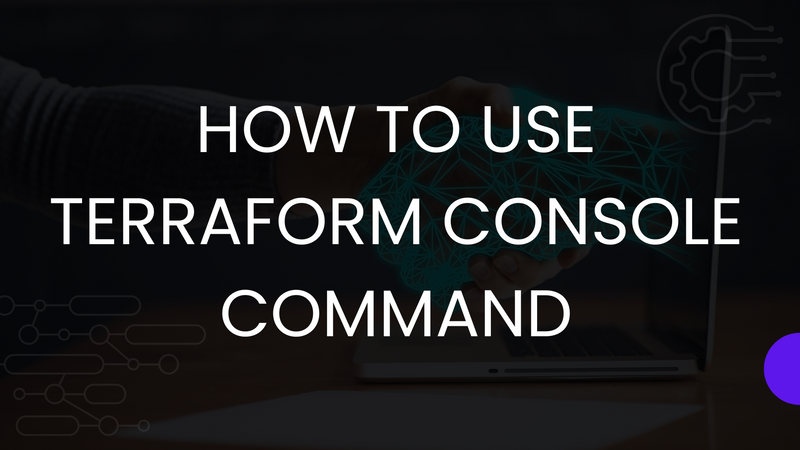
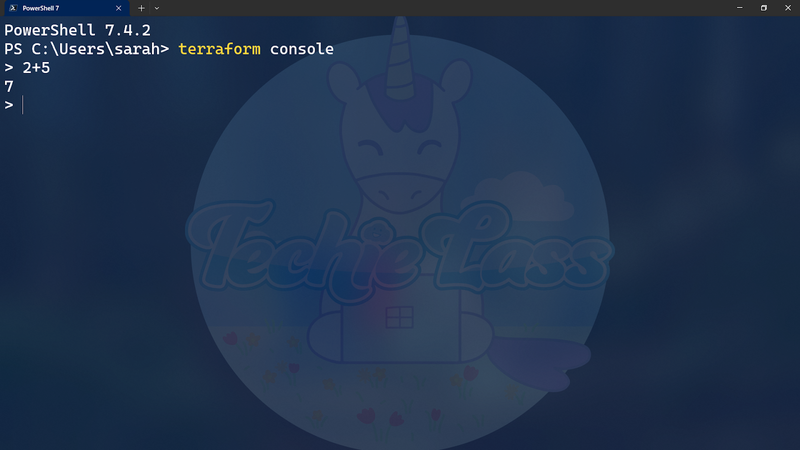
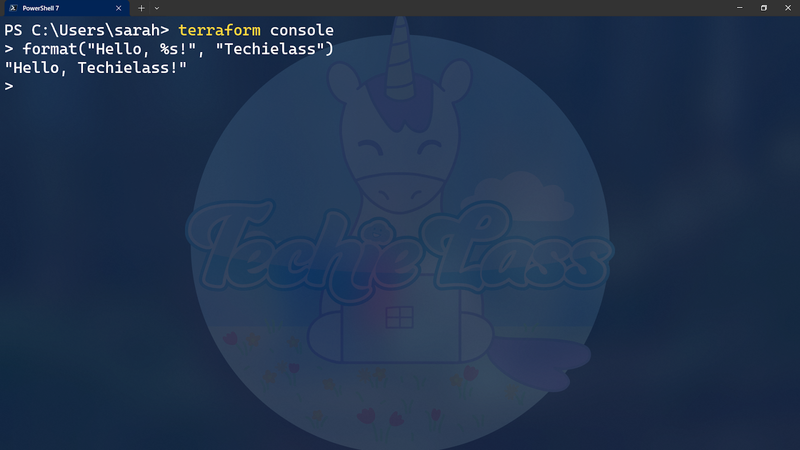
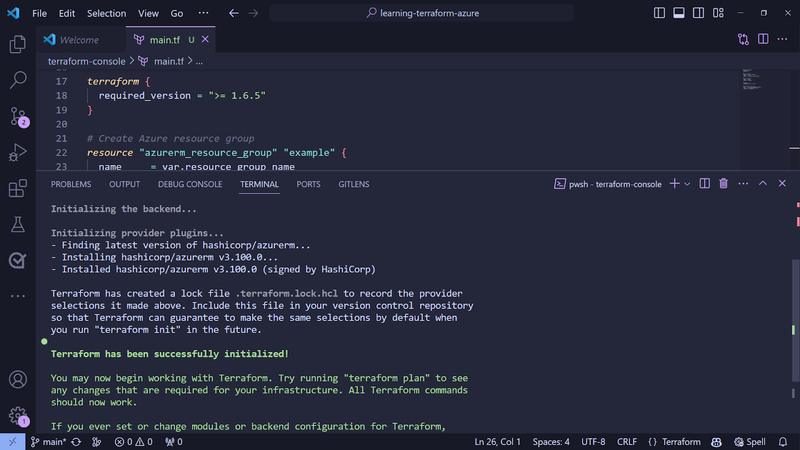
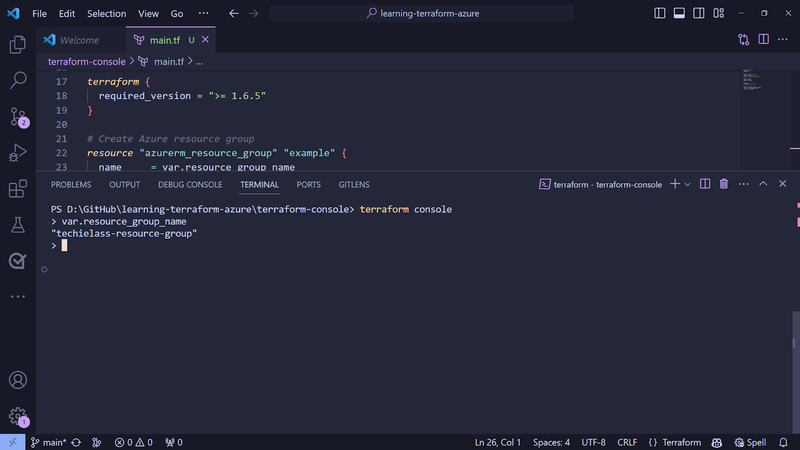

Top comments (0)