On my previous article, I gave a step by step process on using AWS S3 for terraform backend, I also talked about terraform state file and terraform lock file quite extensively.
In summary, the state file contains information about configuration and managed infrastructure. This state is used by terraform to map real world resources to your configuration, keep track of metadata, and to improve performance for large infrastructure. This state is stored by default in a local file named terraform.tfstate, but it can be stored remotely, which works better in a team environment. Read more about terraform state here
Backends are where Terraform's state snapshots are stored. There are different types of backends on Terraform, they include;
- Local(which is the default)
- remote(which we would look into in this article)
- S3(which we've previously talked about)
- Kubernetes(stores the state in a Kubernetes secret)
- etcd(does not support state locking) and others.
Securing of your terraform state file is your responsibility.
We would be migrating a state of a project which has been local, remotely to terraform cloud. This is for better security, better team activity and a great UI.
Steps to migrate our state
-
Set Up a Terraform cloud Account - Sign up for a new account if you don't already have one
- Log in and create an Organization. Give it any name you like
- Create a
cloudcode block onmain.tf. When we refactor the code, abackend.tffile would be create where thecloudcode block would be moved to.
terraform { cloud { organization = "static-website" workspaces { name = "static-web-dry-run" } } }
NOTE: The organization must already exist on terraform cloud, the workspaces however doesn't have to as it would be created if it doesn't already Authenticate with Terraform Cloud - Having defined your Terraform Cloud configuration, authentication with Terraform Cloud is necessary for initialization. Run
terraform login- Follow the prompt and set up the API keys which would be used for authentication
- You should get a successful output like this
Migrate the state file - Run
terraform initso our newcloudcode block configuration can be recognizedConfigure the Terraform Cloud Workspace - Log into the your Terraform cloud Account


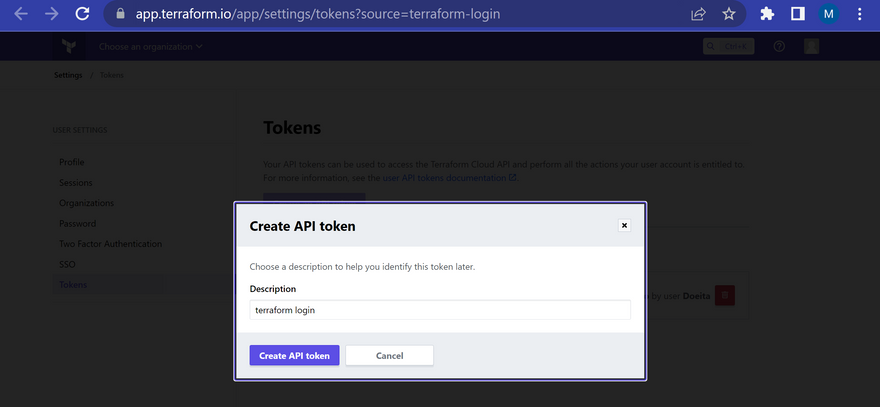
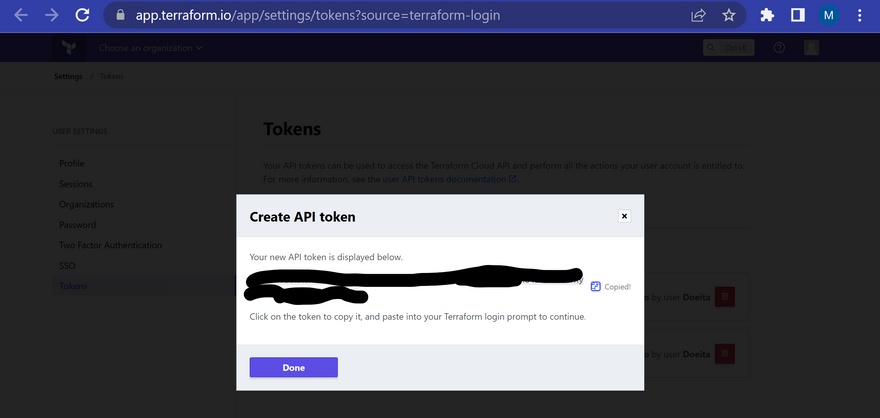
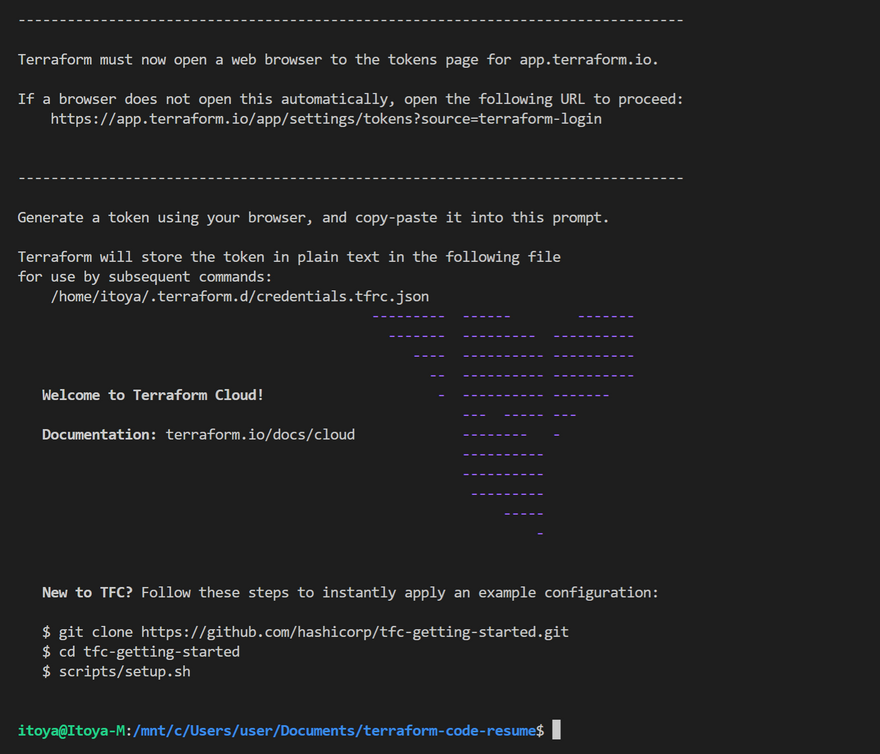
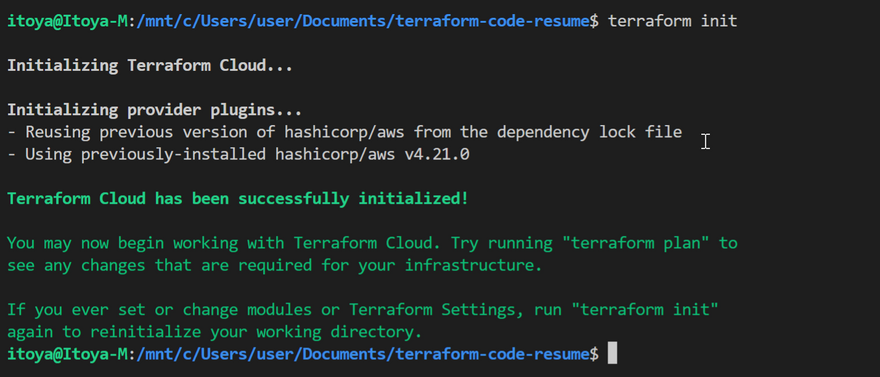
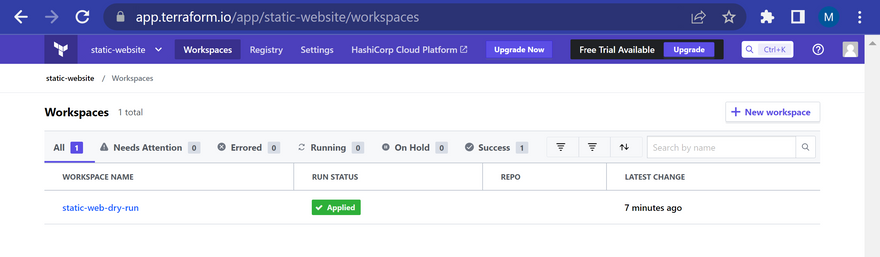
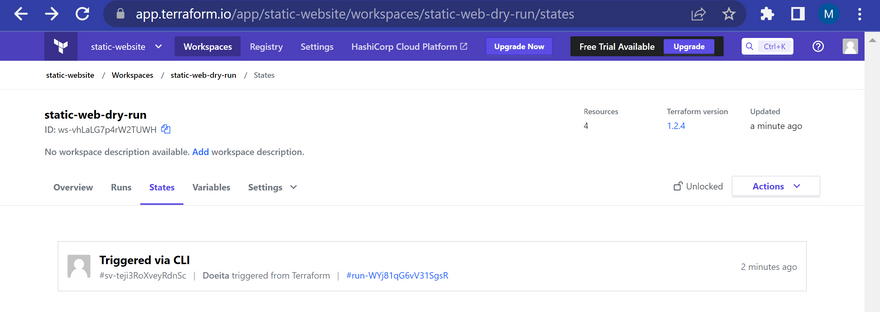


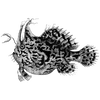

Latest comments (5)
Using Terraform Cloud as a remote backend is a smart move, especially for teams that want better state management, collaboration, and security. Having a centralized workflow really reduces the risk of conflicts and lost state files. In a similar way, choosing the right tools matters a lot in creative workflows too. I recently compared two popular mobile editors to improve my own process, and this breakdown was helpful: alightmotionapppro.net/alight-moti.... Whether it’s infrastructure or editing, the right setup makes everything smoother.
Using Terraform Cloud as a remote backend is a smart move for teams that want consistency, collaboration, and secure state management. It removes the hassle of manually handling state files and ensures that everyone works from the same source of truth. The built-in versioning, team permissions, and easy integration with CI/CD pipelines make the workflow far more reliable—especially for distributed teams.
Since I work in the text-tools niche, I’ve noticed how even small formatting tweaks can help teams communicate infrastructure plans more clearly. Sometimes adding creative styling or flipped text helps highlight key sections in documentation or internal chats. For anyone who likes experimenting with unique text transformations, tools like upsidedowntexts.com/ can make your notes or examples stand out.
I recently used Lava Rock & Cinders Gravel from Earth Stone Rocks for my garden pathways, and it completely transformed the space. The rich, dark tones of the lava rock give a modern yet natural look, and the gravel is lightweight, durable, and easy to spread. The quality of the materials is outstanding, and the delivery was prompt and hassle-free. I’m very impressed with Earth Stone Rocks and would highly recommend them for any landscaping project needing unique and high-quality stone materials.
Using Terraform Cloud as a remote backend is such a smart move for managing infrastructure at scale. I like how it centralizes state files, provides secure storage, and enables collaboration across teams, which really reduces the risk of conflicts and errors. Personally, I’ve found that leveraging a remote backend like this makes CI/CD pipelines much smoother and more reliable. It actually reminded me of Photocall TV—just as Terraform Cloud centralizes and organizes your infrastructure work, Photocall TV centralizes streaming content so users can easily access what they want. How do you usually handle state management when working with multiple Terraform environments?
Great walkthrough on setting up Terraform Cloud as a remote backend.
Centralized state management really helps teams stay aligned and secure.
The step-by-step migration and workspace setup are clearly explained.
Authentication via API key is a smart move for controlled access.
If you're running Terraform on a local machine and notice lag,
it might be worth checking for a hardware imbalance. pc bottleneck is a useful tool for that.
Smooth performance makes infrastructure automation even more efficient