In December 2020, Amazon Web Services (AWS) announced the availability of gp3, the latest version of general purpose SSD volumes for Amazon Elastic Block Store (EBS).
Prior to this, there had been only a linear relationship between EBS volume performance and storage capacity, which led to over-provisioning and non-cost-effective pricing. Now, with gp3, if you require higher IOPs (input/output operations per second) and throughput, you don’t need to also pay for excess storage.
When you switch from gp2 volumes to gp3 volumes, you lower your costs by 20%. For example, in the us-east-1 region, gp2 volumes cost $0.10/GiB-month compared to gp3 volumes at $0.08/GiB-month.
With gp3 volumes, you get a baseline performance of 3,000 IOPs and 125MB/s at any volume size, with the ability to scale up to 16,000 input/output operations per second (IOPS) and 1,000 MiB/s for additional fees. With high performance and lower costs, making this switch is easy to justify.
In this guide, we’ll show you how you can switch your gp2 volumes to gp3 to lower your costs by 20%.
How to Switch from GP2 Volumes to GP3 Volumes
You can make the switch from GP2 volumes to GP3 volumes by either using the console or the AWS CLI, and you won’t disrupt your running EC2 instance.
Using the AWS console
Open EC2 console.
Choose Volumes.
Select which gp2 volume you need to modify.
Choose Actions ---- Modify Volume.
-
Once your chosen volume's ID and current configuration are shown in Modify Volume window, set your desired configuration values as follows:
a. Modify type by choosing gp3 for Volume Type.
b. Modify size by entering a new value for Size.
c. Modify IOPS by entering a new value for IOPS.
d. Modify throughput by entering a new value for Throughput.
e. Having completed changes to volume settings, choose Modify.
f. Choose Yes, when prompted for confirmation.
You can repeat these steps for as many gp2 volumes as you have to scale this cost savings.
Using the AWS CLI
Use the modify-volume command so you migrate to gp3. This is an example of an 8-GiB gp2 to gp3 migration command:
aws ec2 modify-volume --volume-type gp3 -volume-id vol-11111111111111111
The output should look like this:
{
"VolumeModification": {
"VolumeId": "vol-11111111111111111",
"ModificationState": "modifying",
"TargetSize": 8,
"TargetIops": 3000,
"TargetVolumeType": "gp3",
"OriginalSize": 8,
"OriginalIops": 100,
"OriginalVolumeType": "gp2",
"Progress": 0,
"StartTime": "2021-02-03T13:38:08+00:00"
}
}
By running this command and making this change, you have now reduced your monthly AWS costs for this volume. You will need to repeat this process for each gp2 volume.
Automating Your Migration to GP3 Volumes
Switching your gp2 volumes over to gp3 volumes is a simple way to lower your costs, but the process requires manual action on each volume. If you have dozens or hundreds of gp2 volumes, this can be highly time-consuming. And then what happens if an even more cost-effective gp4 volume is announced?
For migrations like this, automation can save you significant time and make these optimizations more feasible at scale.
When you create a free Blink account, you can run automations that identify and alert you to any gp2 volumes associated with your EC2 instances. You can then click a button in Slack and migrate that volume to gp3 instead.
Get started with Blink and make it easy to optimize your cloud costs.

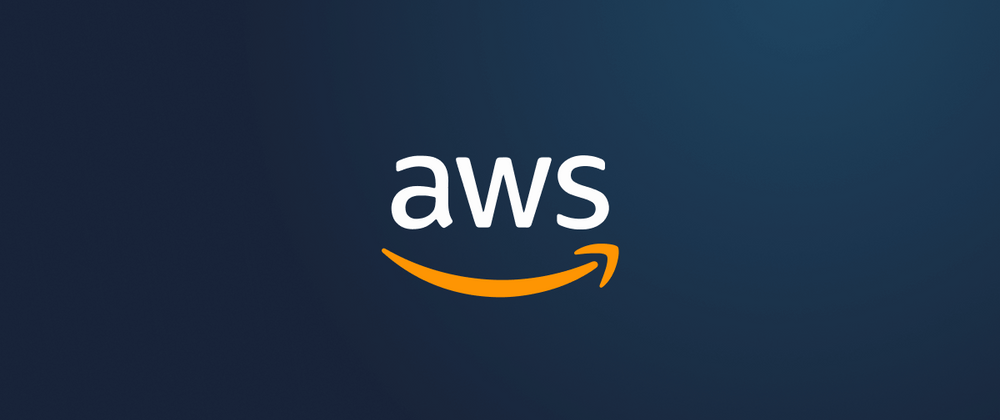

Latest comments (0)