Microsoft has announced a new feature within the Azure Arc portfolio - Azure Arc Site Manager!
This public preview feature is designed to help customers view and monitor their resources according to their physical locations. Site manager allows customers to create Arc sites to represent their on-premises environments and have a centralised view for monitoring the infrastructure on the edge.
Currently, Azure Arc Site manager supports Azure Stack HCI, Azure Arc-enabled servers, Azure Arc-enabled Kubernetes and Azure IoT Operations Assets. Coming soon is support for more resource types, including Arc-enabled SQL servers, Arc-enabled VMware vSphere, and some cloud resources.
Getting started with Azure Arc Site Manager
To get started with Azure Arc Site Manager head over to your Azure Portal , and search for the Azure Arc management blade.
On the left-hand side you will see Site Manager (preview) click on that.
To create your first site click on the Create button.
You will be prompted with the site creation wizard which will have five or six questions to answer.
Site Scope : You can specify the scope as either a Subscription or a Resource Group during site creation, but it cannot be altered afterwards. Once defined, all resources within the selected scope are accessible and manageable through the site manager interface. _If you choose to scope the site to resource group, an additional question will appear asking you to specify which resource group you want the site scoped to. _
Site Name : This is the name of the site, such as the building name or the location name that is easily identified by you and your team.
Display Name : This is a custom name you want to give the site.
Subscription : This is the Azure subscription you’d like the new site to be created within.
Address : This is the physical address of the site.
💡
If you choose to create the scope by subscription all your Arc-enabled resources will be displayed within that site. So if you have one subscription for all your Arc-enabled resources but have split up different physical sites into resource groups, scope your site by resource group.
Once you’ve completed the form select Review + Create.
You will be asked to confirm you are happy with the information and you want to proceed with the creation of the site.
View a Azure Arc Site Manager
Now you’ve created at least one site you can view it from the Azure Arc management blade in the portal, by selecting Site manager (preview) then Sites
You can drill into each specific site and view the following:
- View resources
- View connectivity status
- View update status
- View alerts
- Add new resources
- Modify resources
Conclusion
Azure Arc Site Manager looks like an interesting tool to help you monitor your Arc-enabled resources from one place and view any issues that need to be addressed.
I look forward to seeing this product grow and offer more capabilities.

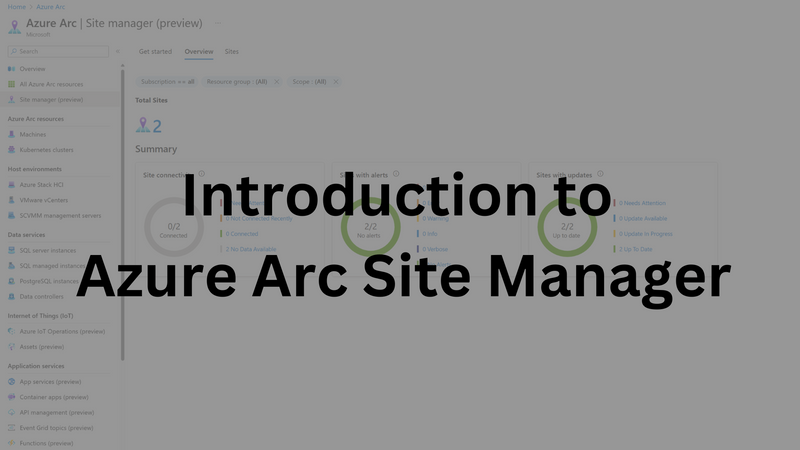
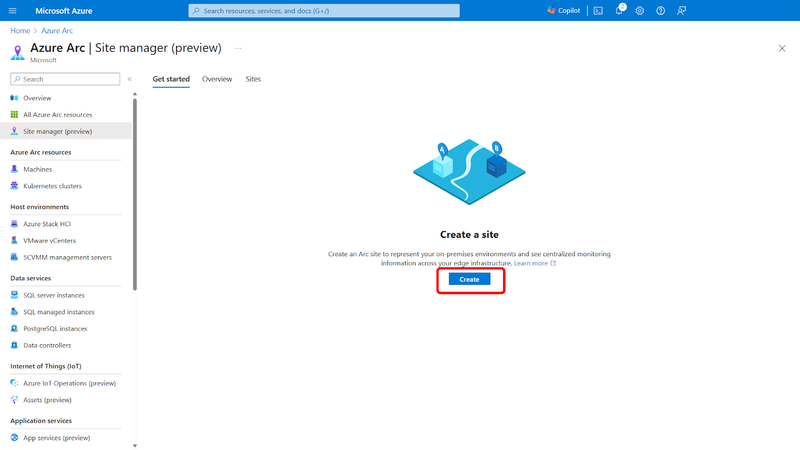
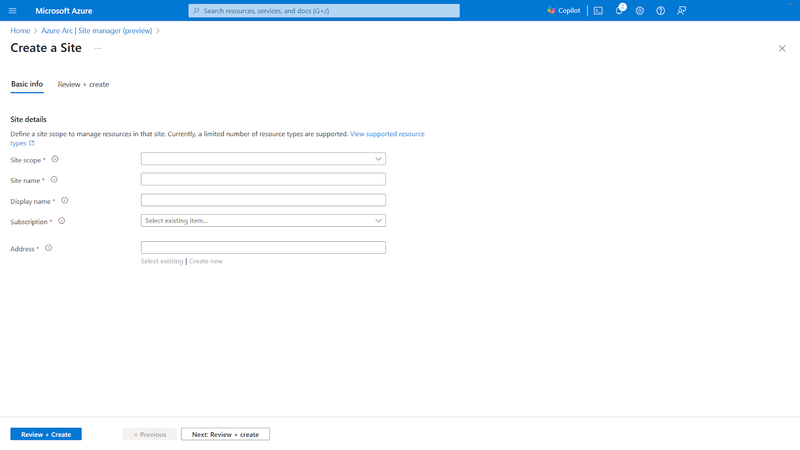
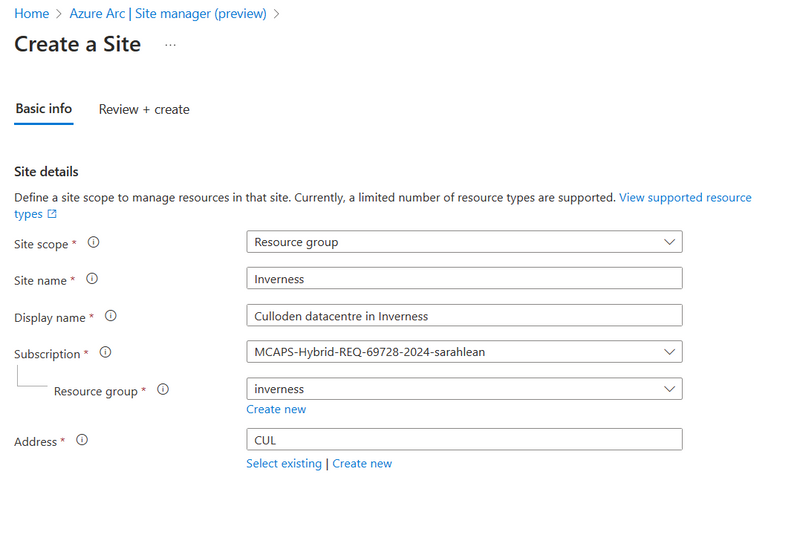
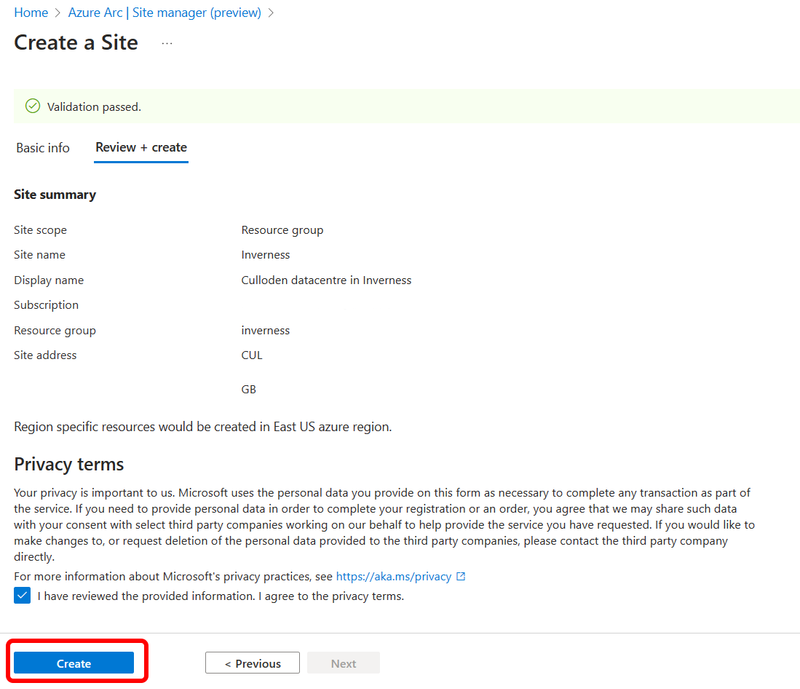
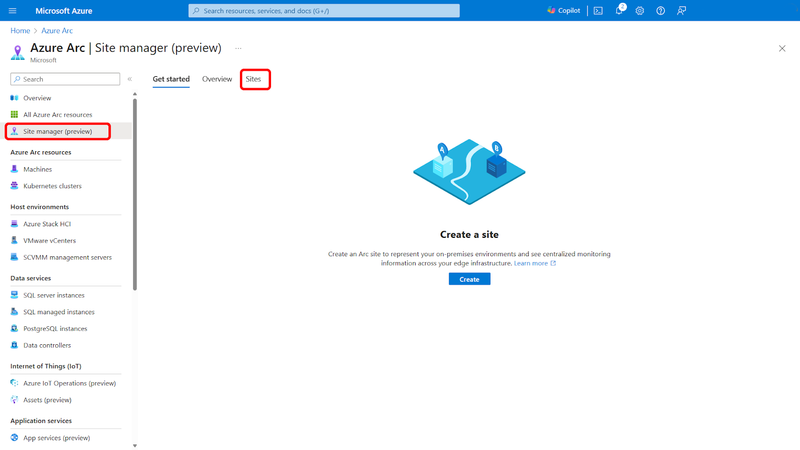

Top comments (0)